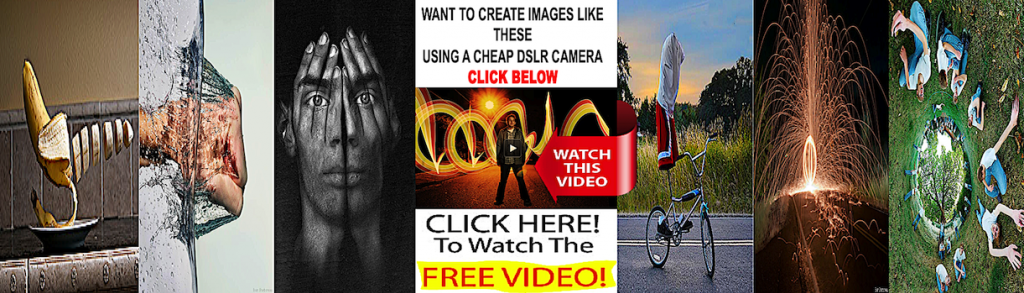Software Review: Anthropics Technology Portrait Professional 11
FEBRUARY 05, 2013
By Dan Havlik
A few months ago in PDN, I reviewed a set of software actions from Totally Rad! called Pro Retouch 2, which offer a relatively easy way to retouch portraits in Photoshop. While I liked that action set a lot, I remarked that some photographers might prefer a fast stand-alone app or Photoshop plug-in instead of a group of actions for gussying up their portraits quickly. Ladies and gentlemen, one such app that fits the bill is called Portrait Professional and it’s now in version 11 with several new features.
Portrait Professional from Anthropics Technology has been around since 2006 and is one of the easier portrait photography programs I’ve tried and also, potentially, one of the more dangerous. Don’t get me wrong: If you don’t overdo it with this powerful and helpful piece of software, you can make good portraits look even more stunning, which will likely make your clients very, very happy.
But go even just a little too far with Portrait Professional 11, and you could change how a person looks entirely, sometimes for better but usually for worse. (Unless your clients don’t mind a heavily processed, alien-celebrity simulacrum of themselves.)
Having said that, anyone who shoots headshots, portraits or weddings for a living should consider adding Portrait Professional 11 to their workflow—if they haven’t already—because it’s bound to save you tons of time usually spent fiddling in Photoshop. Plus, as I mentioned, it has the power to make your portraits look fantastic. Here’s how it works.
Looking Good
Portrait Professional 11 is available as a stand-alone app or as a stand-alone plus plug-in combo version, called Portrait Professional Studio, which integrates with Photoshop, Lightroom, Aperture and Photoshop Elements. There’s also a premium version called Portrait Professional Studio 64, that’s optimized for 64-bit computers and can handle extremely large file sizes. Both “Studio” editions of Portrait Professional 11 can handle RAW files but the stand-alone app cannot.
Open a portrait in Portrait Professional 11 and the first thing you’ll see is your photo with what looks like purple Magic Marker lines automatically drawn on the subject’s face, accenting his or her jawline, lips, nose, eyes, eyebrows and forehead. This ability to instantly locate and mark up faces is one of Portrait Professional 11’s signature features and it’s impressive if a little strange at first.
The program asks you to select the gender of the person with options to choose whether they are a girl or boy, younger than about 12 years old. (This girl-boy option was added to Portrait Professional 10 and it’s a good one since younger folks naturally have softer skin and don’t need as much default adjustment.)
The software then lets you adjust the mark-up lines on your subject’s face, if necessary, so they more closely match his or her main facial features. I’ve noticed that occasionally the program will completely miss the mark on the outlines, putting eyebrows into empty spaces and noses on the side of walls. I’ve found that rather than trying to manually fix these major mistakes, it’s better to close the portrait and start over. Oftentimes, the app will self-adjust and put the lines in the right places the second time around.
Once you have the outlines where you want them, hit the Next button and, as Emeril Lagasse likes to say, “Bam!”: The program will immediately start enhancing your photo based around a series of pre-set adjustments for skin, hair, eyes, lips, teeth, mouth, etc. Portrait Professional 11 will then show you side-by-side before and after versions of the shot and, for the most part during my testing, the results were pretty darn amazing. Most photographers will probably just use this automated enhancement feature, save the portrait image file and call it a day.
If you want to get a little more granular, you can go in and manually adjust the Portrait Improving Sliders in the eight main categories: Face Sculpt Controls, Skin Smoothing Controls, Eye Controls, Mouth & Nose Controls, Skin Coloring Controls, Hair Controls and Picture Controls. You can also turn these specific effects completely off if you’d like. Along with adjusting sliders for a global effect on your portrait, you can brush on the adjustments for more focused, specific changes.
The one feature that produces the most dramatic effect on your portraits—and the one I’m the most divided about—are the Face Sculpt Controls, which can literally change the shape of a person’s face. Anthropics describes it as taking off the weight that “the camera puts on,” and while there is some truth to that old expression, you don’t want to go monkeying with this feature too much or you could really take your portrait out of the realm of the believable. While it might help some of your suddenly skinny-faced clients find dates easier on Match.com, it might ruin their chances for a second date.
New Features
One change I really like in Portrait Professional 11 is that the software now lets you make live, interactive adjustments to the mark up in the before shot so you can see how it affects and, often, improves the enhancements in the after image. For instance, digital cameras have a habit of adding an ugly yellow cast to people’s teeth. In one portrait I was working on, the Whiten Teeth slider repeatedly whitened my subject’s lip until I realized the mark-up outline was a little too wide around the mouth. I made the adjustment and everything became A-OK.
Portrait Professional 11 also adds what Anthropics calls “third generation skin processing that produces more natural and realistic skin enhancement.” I’ve only had limited exposure to previous versions of the program so I can’t tell you how much it’s improved in this one, but I will say I was impressed at how natural the automated skin enhancements looked. Of course, it’s easy to go overboard and pump them up too much with the sliders and the brushes but that’s on the user, not the program itself.
There’s also a third generation Clearskin touch-up brush, which I found to be quite effective for quickly removing spots, stray hairs and blemishes. There are also new sliders to reduce bags under the eye, remove crow’s feet, enhance cheeks (you can add blush, for example) and moisten lips to make your subject look extra luscious.
Anthropics says it has also improved the face contouring and slimming feature but, again, I have a limited point of reference to the previous version. Either way, I’m glad they’re working on this feature because, for me, it’s the most problematic one in Portrait Professional.
The other two major changes in Portrait Professional 11 are a way to smooth out, thicken and re-color hair—Does your client want to become a redhead or maybe just add bleached highlights?—along with improved handling of multiple faces in a shot.
The Bottom Line
If you spend hours nipping and tucking portraits in Photoshop with less than ideal results, you might want to seriously consider Portrait Professional 11, one of the fastest and most powerful virtual airbrushing tools I’ve tried yet. The danger is that some of the brushes, sliders and automated enhancements in this program—available as a stand-alone app or a plug-in—are so effective in altering portraits, you can push it too far with occasionally disastrous results. Used in moderation though, Portrait Professional 11 won’t only save you lots of time in post-processing, it will leave your clients happy and coming back for more.
Pros: A powerful piece of software for quickly enhancing portraits; natural-looking skin adjustments; live, interactive mark-up feature lets you refine faces; a helluva time saver for portrait photographers
Cons: Easy to overdo it with some effects, particularly the face slimming feature; automated mark-up outlines occasionally miss the mark for some faces
Prices: Portrait Professional, $49.95;